Attributes Options
Each attribute has a type and options. Options property is an object that may contain multiple properties which can extend an attribute.
Common options#
info
Following attributes options are common for all attributes.
label#
A label which will be displayed in the Edit Form right before the attribute field.
label option settings.json example:
{ "text": { "type": "textarea", "access": "public", "value": "Lorem ipsum dolor sit amet...", "options": { "label": "Text" } }}description#
A description which will be displayed in the Edit Form right after the attribute field.
description option settings.json example:
{ "width": { "type": "number", "access": "public", "value": "", "options": { "label": "Width", "description": "Set the width of a button in pixels." } }}descriptionHTML#
A description which will be displayed in the Edit Form right after the attribute field and allows HTML tags.
descriptionHTML option settings.json example:
{ "width": { "type": "number", "access": "public", "value": "", "options": { "label": "Width", "descriptionHTML": "<p class='description'>Set the <b>width</b> of a button in pixels.</p>" } }}values#
An array of objects. Usually, each object consists of label and value properties. This property is used for attributes that have multiple values like buttonGroup or dropdown.
values option settings.json example:
{ "verticalAlignment": { "type": "dropdown", "access": "public", "value": "top", "options": { "label": "Vertical alignment", "values": [ { "label": "Top", "value": "top", }, { "label": "Middle", "value": "middle", }, { "label": "Bottom", "value": "bottom", } ] } }}cssMixin#
Defines which POST CSS mixin to use, mixin variable and pattern. cssMixin property is an object that has several properties:
mixindefines the name of POST CSS file with the mixin;propertydefines the name of the property inside POST CSS file;namePatterndefines the pattern of how input data will be verified via RegExp;keyValuedefines thefontFamilyvalue. This property is only used for font related attributes and mixins.
cssMixin option settings.json example:
{ "color": { "type": "color", "access": "public", "value": "#fff", "options": { "label": "Title color", "cssMixin": { "mixin": "titleColor", "property": "color", "namePattern": "[\\da-f]+", "keyValue": "fontFamily" } } }}onChange#
Defines how to react to another attribute value change. It is defined as an object inside an attribute options property and must hold rules and actions properties. Learn more about rules and actions.
onChange option settings.json example:
{ "title": { "type": "string", "access": "public", "value": "Hello World", "options": { "label": "Title", "onChange": { "rules": { "titleType": { "rule": "value", "options": { "value": "custom" } } }, "actions": [ { "action": "toggleVisibility" } ] } } }, "titleType": { "type": "dropdown", "access": "public", "value": "default", "options": { "label": "Title type", "values": [ { "label": "Default title", "value": "default" }, { "label": "Custom title", "value": "custom" } ] } }}Custom options#
info
Following attributes options are custom and each is used in a specific attribute.
multiple#
Used in the attachimage and attachvideo attributes. Has a boolean value type and defines the ability to select multiple images.
multiple option settings.json example:
{ "image": { "type": "attachimage", "access": "public", "value": "sample-background.png", "options": { "label": "Background image", "multiple": false } }}defaultValue#
Used in the attachimage attribute. Has a string value type and defines the image set by default. Images for this property should be located in the elementName/elementName/public folder.
defaultValue option settings.json example:
{ "image": { "type": "attachimage", "access": "public", "value": "sample-background.png", "options": { "label": "Background image", "defaultValue": "sample-background.png" } }}imageFilter#
Used in the attachimage attribute. Has a boolean value type and defines whether Instagram like filters should be enabled for the image.
imageFilter option settings.json example:
{ "image": { "type": "attachimage", "access": "public", "value": "sample-background.png", "options": { "label": "Background image", "imageFilter": true } }}url#
Used in the attachimage attribute. Has a boolean value type and defines whether link selector should be enabled.
url option settings.json example:
{ "image": { "type": "attachimage", "access": "public", "value": "sample-background.png", "options": { "label": "Background image", "url": false } }}action#
Used in the autocomplete attribute. Has a string value type and defines the action for AJAX request.
action option settings.json example:
{ "atts_category": { "type": "autocomplete", "access": "public", "value": [], "options": { "action": "woocommerceCategory", "label": "Category ID or Slug", } }}labelAction#
Used in the autocomplete attribute. Has a string value type and defines the label action for AJAX request.
labelAction option settings.json example:
{ "atts_category": { "type": "autocomplete", "access": "public", "value": [], "options": { "action": "woocommerceCategory", "labelAction": "product_cat", "label": "Category ID or Slug" } }}returnValue#
Used in the autocomplete attribute. Has a string value type and defines the return value for AJAX request.
returnValue option settings.json example:
{ "atts_category": { "type": "autocomplete", "access": "public", "value": "", "options": { "action": "woocommerceCategory", "labelAction": "product_cat", "returnValue": "slug", "label": "Category ID or Slug", } }}validation#
Used in the autocomplete attribute. Has a boolean value type and defines whether validation should be enabled for the autocomplete field.
validation option settings.json example:
{ "atts_category": { "type": "autocomplete", "access": "public", "value": "", "options": { "action": "woocommerceCategory", "labelAction": "product_cat", "returnValue": "slug", "validation": true, "label": "Category ID or Slug", } }}single#
Used in the autocomplete attribute. Has a boolean value type and defines whether a single available options should be enabled.
single option settings.json example:
{ "atts_category": { "type": "autocomplete", "access": "public", "value": "", "options": { "action": "woocommerceCategory", "labelAction": "product_cat", "returnValue": "slug", "validation": true, "label": "Category ID or Slug", "single": true } }}global#
Used in the dropdown, checkbox, radio, buttonGroup attributes, usually in conjunction with WordPress plugins. Has a string value type and represents a JavaScript global variable.
global option settings.json example:
{ "source": { "type": "dropdown", "access": "public", "value": "", "options": { "label": "Envira Gallery source", "global": "vcvWpEnviraGallery" } }}category#
Used in the element attribute. Has a string value type and is used to define child element category.
category option settings.json example:
{ "button": { "type": "element", "access": "public", "value": { "tag": "basicButton" }, "options": { "category": "Button" } }}tabLabel#
Used in the element attribute. Has a string value type and is used to define child element section label in the Edit Form.
tabLabel option settings.json example:
{ "button": { "type": "element", "access": "public", "value": { "tag": "basicButton" }, "options": { "category": "Button", "tabLabel": "Button" } }}merge#
Used in the element attribute. Has an object value type and is used to define which element attributes should be merged on element replace. It has attributes property which itself is an array.
merge option settings.json example:
{ "button": { "type": "element", "access": "public", "value": { "tag": "basicButton" }, "options": { "category": "Button", "tabLabel": "Button", "merge": { "attributes": [ { "key": "alignment", "type": "string" }, { "key": "buttonText", "type": "string" }, { "key": "buttonUrl", "type": "object" } ] } } }}exclude#
Used in the element attribute. Has an array value type and is used to define which attributes should be excluded for child element.
exclude option settings.json example:
{ "icon": { "type": "element", "access": "public", "value": { "tag": "icon" }, "options": { "category": "Icon", "tabLabel": "Image view icon", "exclude": [ "iconUrl" ] } }}listView#
Used in the radio and checkbox attributes. Has a boolean value type, and is used to define whether radios or checkboxes should be displayed inline or as a list. If the property is not defined radios and checkboxes will be displayed as inline.
listView option settings.json example:
{ "devices": { "type": "checkbox", "access": "public", "value": [], "options": { "label": "Devices", "listView": true, "values": [ { "label": "Desktop", "value": "xl" }, { "label": "Mobile", "value": "xs" } ] } }}inline#
Used in the htmleditor and string attributes. Has a boolean value type and is used to define whether inline editing should be enabled for the attribute.
inline option settings.json example:
{ "description": { "type": "htmleditor", "access": "public", "value": "Lorem ipsum dolor sit amet...", "options": { "label": "Description", "inline": true } }}inlineMode#
Used in the string attribute. Has a string value type and is used to handle inline editing in regular string type attributes.
Currently only available value is text.
inlineMode option settings.json example:
{ "title": { "type": "string", "access": "public", "value": "Lorem ipsum", "options": { "label": "Title", "inline": true, "inlineMode": "text" } }}skinToggle#
Used in the htmleditor attribute. Has a string value type and is used in conjunction with toggleSmall attribute to switch tinyMCE editor to a dark theme.
skinToggle option settings.json example:
{ "description": { "type": "htmleditor", "access": "public", "value": "Lorem ipsum dolor sit amet...", "options": { "label": "Description", "skinToggle": "darkTextSkin" } }}inputClasses#
Used in the inputIcon attribute. Has a string value type and is used to define classes for an icon.
inputClasses option settings.json example:
{ "heightxl": { "type": "inputIcon", "access": "public", "value": "400", "options": { "label": "Height on desktop (px)", "iconClasses": "vcv-ui-icon vcv-ui-icon-desktop" },}inputType#
Used in the inputIcon attribute. Has a string value type and is used to define the input type.
inputType option settings.json example:
{ "heightxl": { "type": "inputIcon", "access": "public", "value": "400", "options": { "label": "Height on desktop (px)", "iconClasses": "vcv-ui-icon vcv-ui-icon-desktop", "inputType": "number", },}type#
Used in the inputSelect attribute. Has a string value type and is used to define the type.
Currently, only currency type is available.
type option settings.json example:
{ "price": { "type": "inputSelect", "access": "public", "value": { "input": "89,00", "select": "$_" }, "options": { "type": "currency", "label": "Price", "values": [] } }}min#
Used in the number and range attributes. Has a number value type and is used to define the minimum input value.
min option settings.json example:
{ "autoPlayDelay": { "type": "number", "access": "public", "value": "1", "options": { "label": "Autoplay delay", "min": 1 } }}max#
Used in the number and range attributes. Has a number value type and is used to define the maximum input value.
max option settings.json example:
{ "autoPlayDelay": { "type": "number", "access": "public", "value": "1", "options": { "label": "Autoplay delay", "max": 100 } }}measurement#
Used in the range attribute. Has a string value type and is used to define measurement units for the range attribute field.
measurement option settings.json example:
{ "width": { "type": "range", "access": "public", "value": "60", "options": { "label": "Width", "description": "Enter width in percents (Example: 60).", "measurement": "%" } }}mode#
Used in the rawCode attribute. Has a string value type and is used to define code editor’s mode.
Currently, only html and javascript are available.
mode option settings.json example:
{ "rawHtml": { "type": "rawCode", "access": "public", "value": "<p>Lorem ipsum dolor sit amet...</p>", "options": { "label": "HTML", "mode": "html" } }}height#
Used in the rawCode attribute. Has a string value type and is used to define code editor’s height.
height option settings.json example:
{ "rawHtml": { "type": "rawCode", "access": "public", "value": "<p>Lorem ipsum dolor sit amet...</p>", "options": { "label": "HTML", "mode": "html", "height": "30vh", } }}time#
Used in the calendar attribute. Has a boolean value type and is used to enable time selection.
time option settings.json example:
{ "datepicker": { "type": "calendar", "access": "public", "value": "", "options": { "label": "Date", "time": true, "timeIntervals": 15 } }}timeIntervals#
Used in the calendar attribute. Has a number value type and is used to define time interval. If this option is not specified, the default time interval will be set to 10.
timeIntervals option settings.json example:
{ "datepicker": { "type": "calendar", "access": "public", "value": "", "options": { "label": "Date", "time": true, "timeIntervals": 15 } }}dynamicField#
Used in the string, htmleditor, and attachimage attributes. Can have a boolean or object value type.
The boolean value type will add an option to change Edit Form field to dynamic content. And by default, it will render any type of content whether it's string or HTML.
dynamicField option settings.json example:
{ "title": { "type": "string", "access": "public", "value": "Hello World!", "options": { "label": "Title", "dynamicField": true } }}tooltip#
This option will work only for a grouped attribute. It will be displayed as a question icon in the section's header right side.
tooltip option settings.json example:
{ "boxShadow": { "type": "boxShadow", "access": "public", "value": {}, "options": { "label": "Box Shadow", "tooltip": "Add outlined shades to an element." } }}controls#
This option is specific for a treeView attribute only. It is an array of strings, that specify which controls a Tree View element can have.
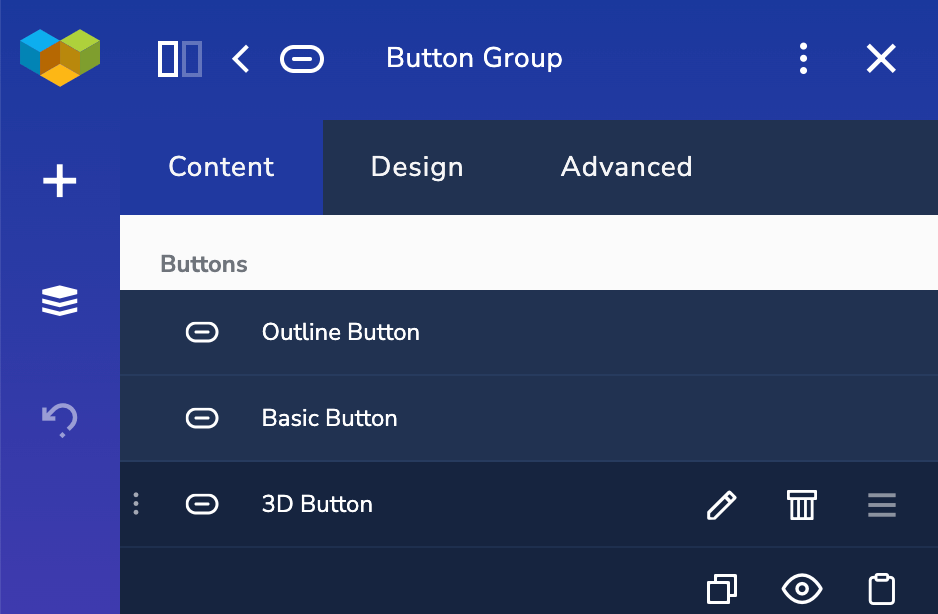
Possible values (self-explanatory):
addChildlockeditremoveclonevisibilitycopypaste
controls option settings.json example:
"buttonElement": { "type": "treeView", "access": "public", "value": [], "options": { "label": "Button", "controls": [ "lock", "edit", "visibility" ] }}visibilityDependency#
This option is specific to an initChildren attribute only. It is a string, that specifies whether child elements should be rendered or not.
The value of the visibilityDependency property should be equal to the element's treeView attribute name.
Important to notice that in order for it to work, the treeView type attribute should have an onChange option specified. That is there's an option to toggle the visibility of this attribute.
visibilityDependency option settings.json example:
"toggleSandwichMenu": { "type": "toggle", "access": "public", "value": false, "options": { "label": "Enable sandwich menu", "description": "Manage a source and design in the sandwich menu settings below." }},"sandwichMenuElement": { "type": "treeView", "access": "public", "value": [], "options": { "label": "Sandwich Menu", "controls": [ "lock", "edit" ], "onChange": { "rules": { "toggleSandwichMenu": { "rule": "toggle" } }, "actions": [ { "action": "toggleSectionVisibility" } ] } }},"initChildren": { "access": "protected", "type": "object", "value": [ { "tag": "sandwichMenu" } ], "options": { "editorProps": false, "visibilityDependency": "sandwichMenuElement" }},